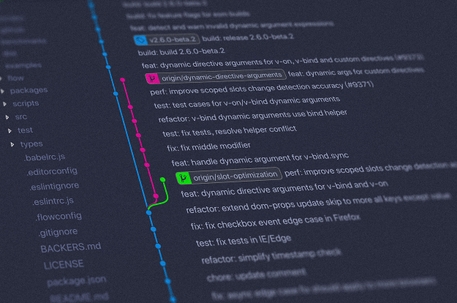I have tried a lot of SSH agents and I’ve come to the conclusion that gnome-keyring is the one that provides the best experience, similar to the one that is experienced by default in Ubuntu 18.04 LTS, which is perfect for me.
It asks the password when you are going to use it, not when you open a terminal, or when you login, or other nonsense.
Others require you to create systemd services manually, others require to touch a lot of files, and most of the times I was getting a bad experience anyway. For future reference, I tried the following configurations:
Using
ssh-agentthrough.bashrcand.zshrc. Not a good experience.Using
ssh-agentthrough a systemd user unit, and adding a variable to.pam_environment. Didn’t even work.Using
ssh-agentthrough a systemd user unit, and adding some variables to~/.config/plasma-workspace/env/ssh-agent.sh. Worked, stayed with this for a while. Some programs didn’t like this and required me to open a terminal and do something with ssh beforehand.This is what I did in that file:
1#!/bin/sh23export SSH_ASKPASS='/usr/bin/ksshaskpass'4export SSH_AUTH_SOCK="${XDG_RUNTIME_DIR}/ssh-agent.socket"Using
keychainandx11-ssh-askpass. Don’t. Just don’t. It’s ugly as fuck.Using
kwalletwithssh-agentrunning on a systemd user unit. Very bad experience.Others that I don’t remember and saw in sites other than Arch’s Wiki. They were either hacky or didn’t provide a good experience.
You can see all the possible configurations of SSH Agents in the Arch Wiki Page for SSH agents
Configuring gnome-keyring
Do not let the name deceive you, you can use it under any desktop environment or window manager. It doesn’t have many GNOME dependencies so don’t worry about installing it.
Installing
Install both gnome-keyring and seahorse. The latter is the GUI for the keyring.
1sudo pacman -S gnome-keyring libsecret seahorse
Configuring
I only had to do two things to make it work; one is copying a snippet of bash script in my .bash_profile and my .zshenv files, so that when I use ssh through the terminal they know of the SSH agent instance.
The other is adding a small configuration to ~/.ssh/config so that keys are added to the agent automatically.
First configuration
Add this to both of these files (.bash_profile and .zshenv, the latter is if you use zsh, of course)
1if [ -n "$DESKTOP_SESSION" ]; then2 eval $(gnome-keyring-daemon --start)3 export SSH_AUTH_SOCK4fi
If you use fish shell, also add this to ~/.config/fish/config.fish
1if test -n "$DESKTOP_SESSION"2 set (gnome-keyring-daemon --start | string split "=")3end
Obviously, make sure you remove any configuration of the same kind (that modify SSH_AUTH_SOCK) you have done previously, otherwise there might be conflicts between SSH agents.
Second configuration
Add the following to ~/.ssh/config
1Host *2 AddKeysToAgent yes3 UseKeychain yes4 IdentityFile ~/.ssh/id_rsa
You can add these changes to the files in /etc/skel and the next time you create a user, they will have these files configured by default.
Testing
- Just reboot, or logout and log back in, which should also work.
- Open a terminal and do
ssh git@github.com, a window should pop up asking for your passphrase. - Close the previous terminal and do it again, if it does not ask for the passphrase again, you are set!
- You might also want to check apps like JetBrains IDEs, Visual Studio Code, or other programs that use Git under the hood work properly. In my experience, they work flawlessly, asking for the passphrase only when needed.